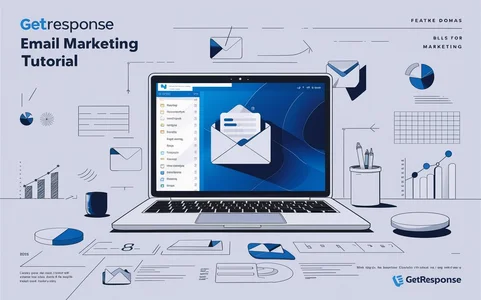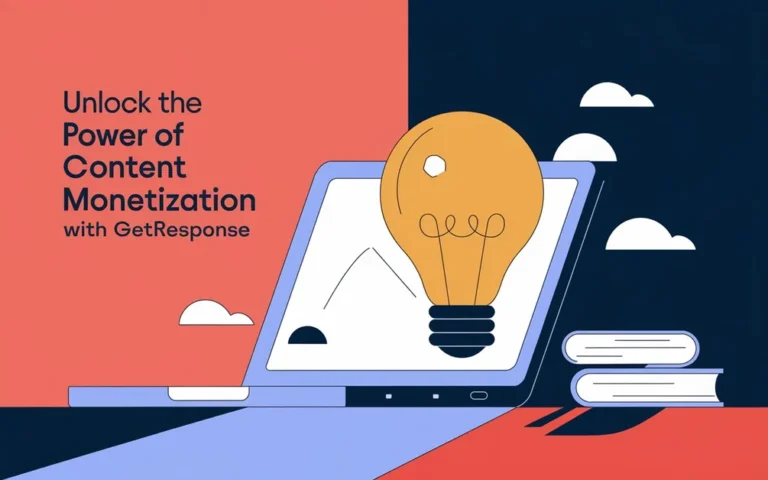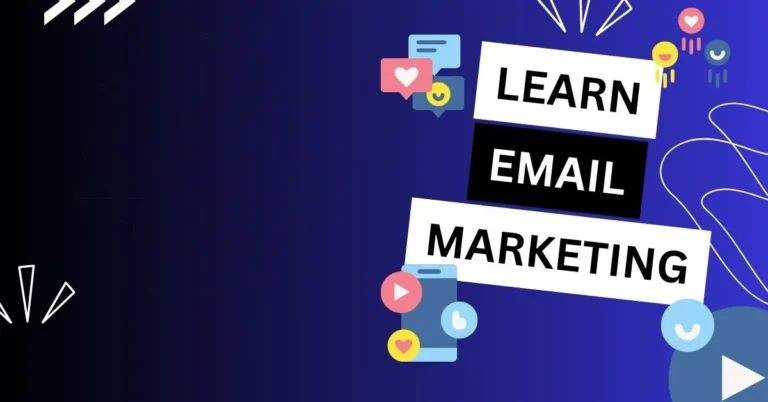Getresponse Email Marketing Tutorial: Master Email Campaigns Today
GetResponse is a robust email marketing platform that helps businesses create and manage campaigns. It offers automation, analytics, and customizable templates.
GetResponse simplifies email marketing with user-friendly tools. Marketers can design, automate, and track campaigns efficiently. The platform provides a wide range of templates to suit various business needs, ensuring professional-looking emails. Advanced analytics offer insights into campaign performance, helping to optimize future efforts.
Automation features streamline repetitive tasks, saving time and improving accuracy. The drag-and-drop editor makes creating emails intuitive, even for beginners. GetResponse also integrates with various apps and services, enhancing its functionality. This comprehensive approach makes it a valuable asset for businesses aiming to boost their email marketing efforts.
Introduction To Getresponse
Getresponse is a powerful email marketing tool. It helps businesses grow. With its user-friendly interface, even beginners can use it. It offers various features to improve your marketing campaigns.
Platform Overview
Getresponse provides an easy-to-use platform. It combines several marketing tools in one place. Here’s a brief overview:
- Drag-and-drop email editor
- Automation workflows
- Landing page creator
- Webinar hosting
- Analytics and reporting
Each feature is designed to enhance your marketing efforts. The platform is also mobile-friendly. You can manage your campaigns on the go.
Key Features
Getresponse offers many key features. These features help you create effective email campaigns:
| Feature | Benefit |
|---|---|
| Drag-and-drop Editor | Design professional emails easily. |
| Email Automation | Automate your email workflows. |
| Landing Pages | Create high-converting landing pages. |
| Webinars | Host and manage webinars seamlessly. |
| Analytics | Track your email performance. |
Drag-and-drop Editor: This feature allows you to design emails without coding knowledge. You can create beautiful emails quickly. Email Automation: Set up automated workflows for your campaigns. This saves you time and keeps your audience engaged. Landing Pages: Use the landing page creator to build pages that convert. It offers templates that are easy to customize. Webinars: Host webinars directly from the platform. This helps you engage with your audience in real-time. Analytics: Monitor your email campaigns with detailed reports. Understand what works and what needs improvement.
Setting Up Your Account
Starting with email marketing can be exciting. GetResponse makes it easy for everyone. Setting up your account is the first step. This guide will help you through the process.
Creating An Account
To begin, visit the GetResponse website. Click on the Sign Up button. You will see a form to fill out. Provide your name, email, and create a password. Click Create Account to proceed. After creating an account, you will receive a confirmation email. Open the email and click the confirmation link. This will verify your account. Now, you can log in and start exploring.
Navigating The Dashboard
Once logged in, you will see the dashboard. The dashboard is user-friendly. It has all the tools you need. On the left side, you will find the main menu. This menu includes:
- Contacts – Manage your email lists.
- Email Marketing – Create and send emails.
- Automation – Set up automated workflows.
- Landing Pages – Build landing pages.
At the top, you will find quick access buttons. These include Create, Reports, and Help. The center of the dashboard shows your recent activities. It also displays your performance metrics. Take some time to explore the dashboard. Familiarize yourself with the tools available. This will make your email marketing journey smooth.
Building Your Email List
Building your email list is crucial for any effective email marketing strategy. With Getresponse, you can easily grow your subscriber base using various tools and features. In this section, we will cover the essential steps to build your email list, including importing contacts and creating signup forms.
Importing Contacts
Importing contacts into Getresponse is a simple process. You can upload your existing email list in multiple formats. Follow these steps to import your contacts:
- Log in to your Getresponse account.
- Navigate to the Contacts section.
- Click on Import Contacts.
- Choose your file format: CSV, TXT, or XLS.
- Upload the file and map the data fields.
- Confirm and finish the import process.
Ensure your contact list is clean and up-to-date. This helps improve your email deliverability and engagement rates.
Creating Signup Forms
Creating signup forms is essential for capturing new leads. Getresponse offers various options for designing and integrating these forms on your website. Here’s how you can create effective signup forms:
- Go to the Forms and Surveys section in your dashboard.
- Click on Create Form.
- Select a template or start from scratch.
- Customize the form fields and design.
- Set up the form’s behavior and thank-you page.
- Integrate the form with your website using HTML code or a WordPress plugin.
Using well-designed signup forms can significantly increase your subscriber count. Make sure your forms are visually appealing and easy to fill out. You can also use pop-ups, slide-ins, and exit-intent forms. These options can help capture more leads at different touchpoints.
| Form Type | Best Use Case |
|---|---|
| Inline Forms | Embedded within blog posts or pages |
| Pop-up Forms | Displayed as a pop-up on your site |
| Slide-in Forms | Appears as a slide-in from the side |
| Exit-intent Forms | Shows up when a user is about to leave |
Using a variety of form types can help you capture more diverse leads. Always test different designs and placements to see what works best.
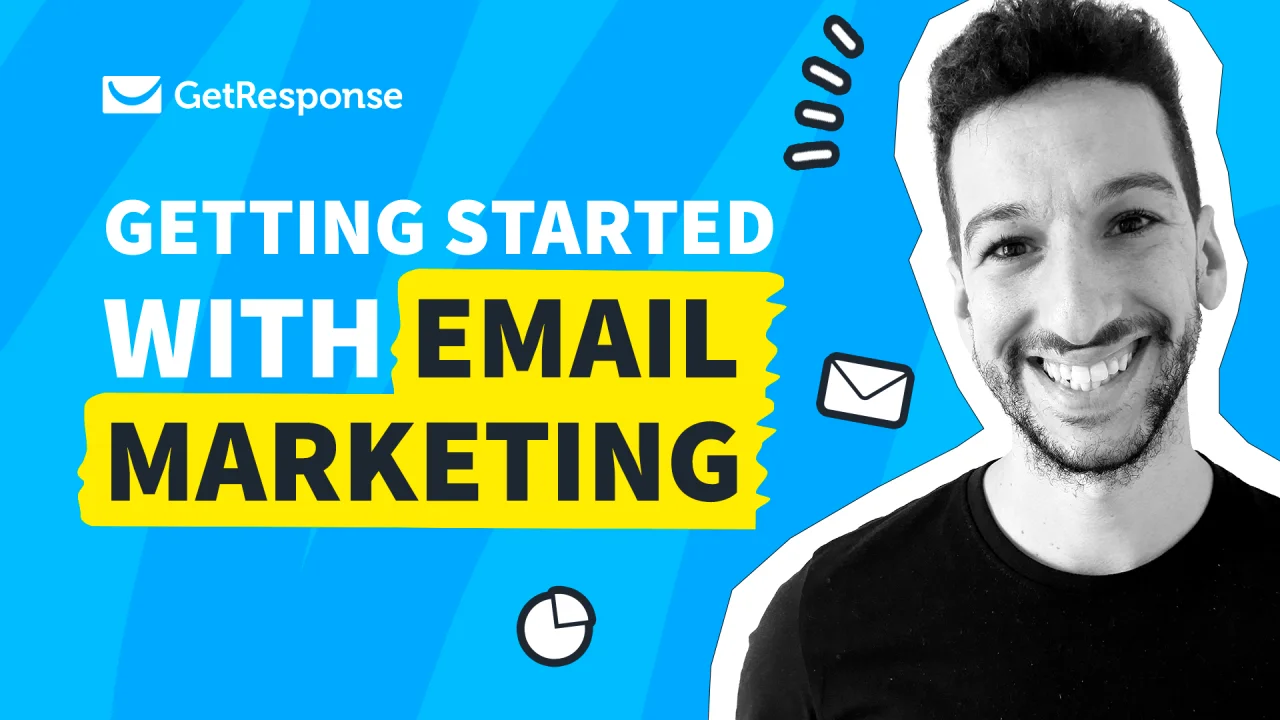
Credit: www.getresponse.com
Designing Effective Emails
Creating an engaging email is crucial for a successful email marketing campaign. With Getresponse, you can design stunning emails that captivate your audience. Follow this guide to create beautiful and effective emails.
Using Templates
Getresponse offers a variety of email templates. These templates are designed to suit different industries. You can find templates for e-commerce, newsletters, promotions, and more. Templates save you time. You don’t need to start from scratch. Simply choose a template that fits your needs.
| Template Type | Best For |
|---|---|
| Newsletter | Regular updates |
| Promotional | Sales and offers |
| Transactional | Receipts and confirmations |
Customizing Content
After choosing a template, customize it to match your brand. Add your logo, brand colors, and images. Make your email visually appealing. Write a compelling subject line. This is the first thing your audience sees. Keep it short and engaging.
- Use a clear and readable font.
- Include images that relate to your message.
- Write concise and engaging content.
End with a strong call-to-action. Tell your audience what to do next. For example, “Shop Now” or “Learn More”. Test your email before sending it out. Check for any typos or broken links. Make sure it looks good on mobile devices.
Automating Your Campaigns
Email marketing can be time-consuming. But with GetResponse, you can automate your campaigns. This ensures your messages reach the right audience at the right time. Automation saves you time and increases your effectiveness.
Creating Workflows
Workflows are the backbone of email automation. To create a workflow in GetResponse:
- Navigate to the Automation tab.
- Click on Create Workflow.
- Select a pre-designed template or start from scratch.
Workflows allow you to map out the customer journey. You can set actions based on user behavior. Here’s a simple table to illustrate:
| Action | Trigger | Response |
|---|---|---|
| Open Email | User opens your email | Send a follow-up email |
| Click Link | User clicks a link | Move to a new workflow |
| Purchase | User makes a purchase | Send a thank you email |
Setting Triggers
Triggers activate specific actions in your workflows. To set a trigger:
- Choose an event like email opened or link clicked.
- Define the conditions for this event.
- Assign an action that follows the event.
Here are some common triggers:
- Email Opened: Start a new email sequence.
- Link Clicked: Add user to a different list.
- Purchase Made: Send a thank you email.
Triggers make your campaigns responsive and personalized. They ensure your audience gets relevant content based on their actions.

Credit: www.youtube.com
Segmentation And Targeting
Segmentation and targeting are key strategies in email marketing. They help you send the right message to the right audience. In this tutorial, you will learn how to use Getresponse to create segments and personalize emails.
Creating Segments
Creating segments helps you group your audience based on specific criteria. This can include demographics, purchase history, or engagement level. Here’s a step-by-step guide to create segments in Getresponse:
- Login to your Getresponse account.
- Navigate to the Contacts section.
- Select Create Segment.
- Choose the criteria for your segment.
- Save your new segment.
You can create multiple segments for different purposes. This allows you to target each group more effectively. For example, you can create a segment for recent buyers and another for long-term subscribers.
Personalizing Emails
Personalizing emails makes your messages more engaging. It helps you connect with your audience on a personal level. Here are some tips to personalize emails in Getresponse:
- Use the recipient’s name in the subject line.
- Include custom fields like location or birthdate.
- Send content based on past behavior.
You can use dynamic content blocks to show different content to different segments. For example, you can show a special offer to your VIP customers and a welcome message to new subscribers. Personalizing emails increases open rates and boosts engagement.
| Segmentation Criteria | Personalization Tip |
|---|---|
| Purchase History | Recommend similar products |
| Engagement Level | Send re-engagement emails |
| Demographics | Tailor content to age and gender |
Analyzing Campaign Performance
Analyzing your email campaign performance is crucial for success. It helps in understanding what works and what doesn’t. GetResponse offers powerful tools to track metrics and generate reports. This section will guide you through the process.
Tracking Metrics
Track essential metrics to measure the success of your campaigns. These metrics include:
- Open Rate: Percentage of recipients who opened your email.
- Click-Through Rate (CTR): Percentage of recipients who clicked on links.
- Bounce Rate: Percentage of emails that failed to deliver.
- Unsubscribe Rate: Percentage of recipients who opted out.
Use these metrics to refine your email strategies. Higher open rates and CTRs indicate engaging content. High bounce and unsubscribe rates need immediate attention.
Generating Reports
Generate detailed reports to analyze campaign performance. GetResponse provides comprehensive reporting features. Here’s how to generate a report:
- Log in to your GetResponse account.
- Navigate to the “Reports” section.
- Select the campaign you want to analyze.
- Customize the report by selecting metrics and time frames.
- Download or export the report for further analysis.
Reports help in understanding recipient behavior. Use insights to optimize future campaigns. Identify which emails performed best and replicate their success.
| Metric | Description | Importance |
|---|---|---|
| Open Rate | Percentage of opened emails | Indicates subject line effectiveness |
| CTR | Percentage of link clicks | Measures content engagement |
| Bounce Rate | Failed email deliveries | Indicates list quality |
| Unsubscribe Rate | Opt-outs from recipients | Measures content relevance |
Analyzing these metrics and reports is vital. It helps you understand and improve your email marketing strategies. Use GetResponse tools effectively for better results.

Credit: www.getresponse.com
Best Practices For Success
Email marketing is a powerful tool for reaching customers. To maximize your success, you need to follow best practices. This section covers the best practices for success with Getresponse Email Marketing. Focus on A/B Testing and Ensuring Deliverability.
A/b Testing
A/B Testing helps you find out what works best in your emails. Create two different versions of your email. Send each version to a small group of your audience. Measure which email performs better. Then, send the winning version to the rest of your audience.
- Test different subject lines.
- Try various email designs.
- Experiment with call-to-action buttons.
- Compare different send times.
Use data to make decisions. Make small changes to see what works best. Repeat the tests regularly for ongoing improvement.
Ensuring Deliverability
Ensuring Deliverability means making sure your emails reach inboxes. Use a clean email list. Remove invalid or inactive emails. This improves your sender reputation.
| Action | Benefit |
|---|---|
| Authenticate your emails | Prevents emails from landing in spam |
| Use a recognizable sender name | Builds trust with recipients |
| Provide an easy opt-out option | Avoids complaints and keeps your list clean |
Keep your content relevant and engaging. Avoid spammy words and phrases. Regularly monitor your email performance. Make adjustments as needed.
Advanced Tips And Tricks
Unlock the full potential of your email campaigns with advanced tips and tricks for Getresponse. This tutorial guides you through essential techniques that can elevate your email marketing strategy. Learn to use integrations effectively and optimize your emails for mobile devices.
Using Integrations
Integrations can supercharge your email marketing efforts. Connecting Getresponse with other tools streamlines your workflow. Here are some key integrations:
- CRM Systems: Sync your contacts and improve customer relationship management.
- Social Media Platforms: Share your email campaigns on social media to reach a wider audience.
- E-commerce Platforms: Automate product recommendations and abandoned cart emails.
To integrate, go to Menu > Integrations in Getresponse. Select the tool you need. Follow the on-screen instructions to complete the integration.
Optimizing For Mobile
More than half of all emails are opened on mobile devices. Ensure your emails look great on smartphones and tablets. Here are some tips:
- Use a Mobile-Responsive Template: Choose templates that adjust to different screen sizes.
- Keep Your Subject Line Short: Aim for fewer than 50 characters.
- Optimize Images: Use smaller images to reduce load times.
- Use Larger Fonts: Ensure text is readable without zooming in.
- Include Clear Call-to-Actions: Make buttons large and easy to tap.
Preview your email on both desktop and mobile before sending. This ensures a consistent user experience across devices.
Frequently Asked Questions
What Is Getresponse Email Marketing?
GetResponse email marketing is a comprehensive tool for creating, sending, and analyzing email campaigns. It offers automation, templates, and analytics.
How To Learn Email Marketing Step By Step?
Start with understanding email marketing basics. Choose a reliable email marketing platform. Build and segment your email list. Create engaging content. Monitor and analyze campaign performance.
What Are The 5 Steps Of Email Marketing?
The 5 steps of email marketing are: 1. Build a targeted email list. 2. Create engaging content. 3. Design eye-catching emails. 4. Schedule and send emails. 5. Analyze campaign performance.
How To Send Emails In Getresponse?
Log in to GetResponse. Click “Create Newsletter. ” Choose a template or design your email. Add content and recipients. Click “Send. “
Conclusion
Mastering Getresponse can transform your email marketing efforts. The platform offers powerful tools for engagement and growth. By following this tutorial, you’ll enhance your campaigns effectively. Start implementing these strategies today and watch your email marketing reach new heights. Thank you for reading and happy emailing!